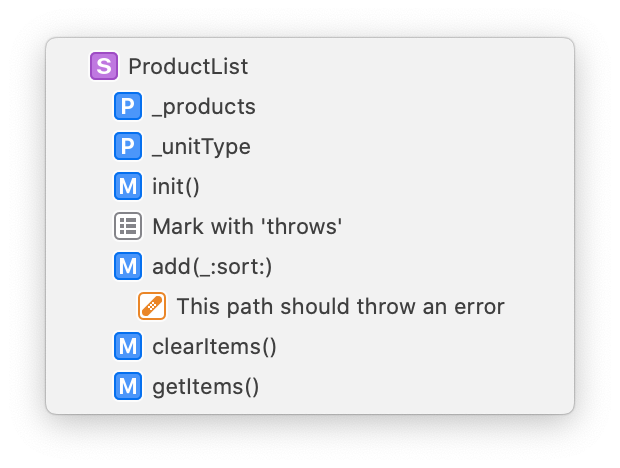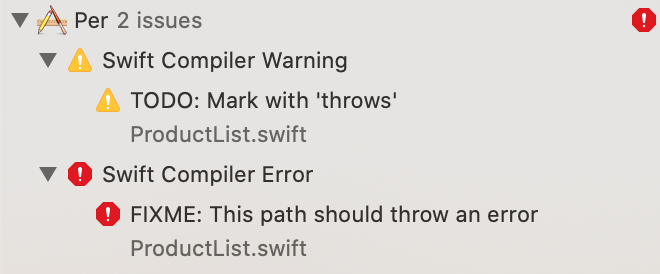This post is part of a series about rewriting my iOS app, Per. Per is a price per unit comparison app with a bunch of neat convenience figures, but it hasn't been updated in years, so I'm rewriting it from scratch to eliminate a bunch of technical debt. Just because it's not an open-source app doesn't mean I can't share what I learn as I go!
See the rest of the series here.
A List of PaPerCuts
We're talking about “papercuts” and the name of the app (“Per”) is in “papercut” — get it?
Okay, sorry — bad joke. What do I mean by papercuts? These are the little rough edges and tiny bugs that make it annoying to use something. Pile up enough of them, and you have a death by a thousand papercuts — the failure of an effort due to a multitude of fairly minor bits of unpleasantness.
Models
The ProductItem and ProductList models feel fairly complete, but the list model only prints a message to the console if you try to add a product item whose units don't match what's already in the list (e.g., adding a product whose units are grams to a list full of items that are otherwise sold by volume). It should instead, throw an error.
Coordinator View Controllers
ProductListCoordinatorViewController takes advantage of extensions on both UIViewController and UIView to embed a child view controller into the full frame of the parent view controller. I'll be on the lookout for other places where I can use that. Otherwise, this is a tiny, 20-line view controller. Perfect.
Context View Controllers
The only context view controller is ProductListContextViewController, which also leverages the same extensions that the coordinator does. It's also a fairly small view controller, only 56 lines, but I want to rethink the use of UIBarButtonItems for adding to and clearing the list of products — this could be refactored into some kind of child view.
Content View Controllers
The ProductListContentViewController is a table view controller using a very basic cell to display results; that should absolutely be refactored into a custom view.
The ProductDetailContentViewController is kinda sloppy — some of its UI is from an embedded custom view, and some of it is created in viewDidLoad(), which should at least be refactored out into separate setupView() and setupConstraints() methods. The Add button should only be enabled if there's text in both the quantity and price fields for now.
There's also maybe something to think about in combining or re-using the UI from the add-item/clear-slist UIBarButtonItems and the Add/Cancel buttons in the ProductDetailContentViewController.
Custom Views
Finally, we come to the ProductDetailFormView. This one needs work — if I want to enable/disable the Add button based on how much of the form is filled out, I'll need to do more UITextFieldDelegate work, which means duplication a lot of the logic that identifies which text field is being edited. That's not too hard to refactor.
I'm still setting aside any handling of units until I better understand how it works in practice. But it would be helpful to start adding some formatting for the textfields, especially currency. It feels like it's worth refactoring any text field delegation into a separate class here, to better encapsulate these changes.
Other Thoughts
There are comments that explain things that probably don't need to be explained in the body of a code block, and should instead be made part of the function's documentation.
There are also no tests, whatsover.
I'm not adding these as papercuts, though — that's a whole other thing to tackle.
Working down the list
Xcode's jump bar (or whatever it's called) along the top of the actual code-editing view in the Editor is really useful for this kind of work; if you use comments that start with // TODO: or // FIXME:, you'll see them listed there among your functions, letting you navigate to them very quickly.
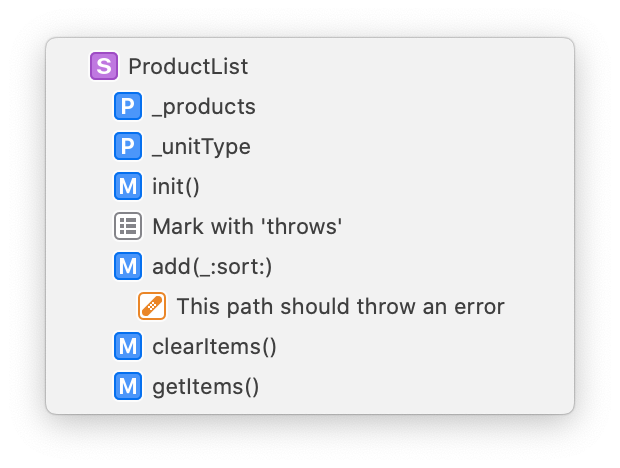
Alternatively, you can mark them as #warning("TODO: Description of task") or #error("FIXME: Description of problem") to have these come up as either a ⚠️ warning or an 🛑 error in the Issue navigator.
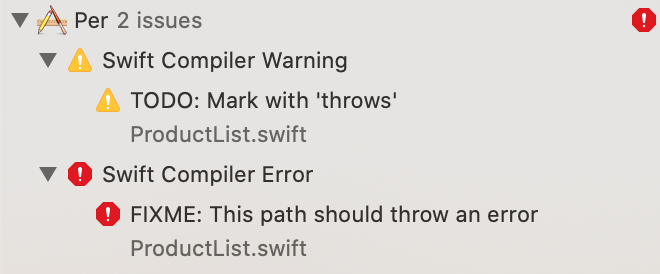
It feels awkward to me to set these as compiler warnings —that's absolutely not what they are— so I'm sticking with the comments. Instead, I'm going to add them as issues to work on.
Tomorrow, I start working on this list!
#per #perRewriteDiary #ios
Discuss...